This is by far the easiest way to upload. Here is the process:
- Open the folder on your computer containing the MP3's that you wish to upload. Arrange the folder so that it is on top of your browser window, but not filling the entire screen, so that you can still see the "Song Upload Widget" to the left of the folder.
- Highlight all the MP3's within the folder that you wish to upload. You can highlight multiple MP3's by holding down the shift key while selecting.
- Then simply use your mouse to drag and drop the MP3's you have highlighted over to the "Song Upload Widget".
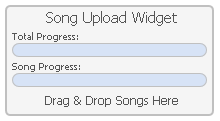
- The songs will begin to upload in the background, and the status of your uploads can be seen on the "Song Upload Widget" by looking at the progress bars. You can also view the status of each individual upload by clicking on the "Upload" link from the left hand menu. There it will show the list of songs to be uploaded, along with the speed of the current upload.
Final Step: How To Import The MP3s You Have Recently Uploaded
After you have completed uploading, you must now import the songs.
After you have completed uploading, you must now import the songs.
-
Click on the "Upload" link from the left hand menu. At the top of this page there is a box that will say "You have X recently uploaded songs ready to import". Click on the link to continue in that box.
- Verify the Artist and Title of each song. If it is not a song, and is a station ID, for example, enter something like "Station ID" for the artist, and a short description in the title.
Note: Initial artist and song titles are detected using either first by the ID3 tag in the MP3 or if there is no ID3 tag, it will be detected by the filename using "Artist - Title.mp3" format.
- Click the "Import Media Now" button at the bottom of this page, after you have made sure that each Artist and Title are set properly for each MP3 that you have uploaded.
- They will now show up in your list of media. Click on "Media & Playlists" from the left hand menu.
Congratulations, you've successfully uploaded and imported your songs.
