| Here you will find all the media you have uploaded to LiveWebDJ. You will be able to perform actions to manage your media. This includes previewing a song, renaming/deleting a song, adding a song to a playlist, adding a song to your queue, along with creating and editing playlists. The Drag and Drop 'Media & Playlists' Interface By default, LiveWebDJ provides you with most operations drag and drop enabled. This makes it very easy to add songs to playlists, and perform various actions related to the management of your songs. However if you happen to upload more than 500 songs to LiveWebDJ, the Media & Playlists area of LiveWebDJ switches automatically to the "Accessible" interface. This is because it progressively keeps taking more and more time to load the drag and drop interface for this area with the more songs you upload. The Accessible interface loads much faster when you have a large media library. Performing actions is very easy using the drag and drop interface. As you start dragging a song, the actions that you can do with that song are highlighted in blue. These actions are the boxes with dashed borders, and you simply drag the song on top of the action you wish to perform. To select multiple songs to drag to the same action, simply hold down the shift key while clicking on the song names, this will then highlight each song you select, indicating ach song that it is selected. If you would like to quickly search for a specific artist or song name, simply start typing what you are looking for into the search box at the top. As you type, the list of songs will be narrowed down to what you're searching for. To display all songs again, simply press the 'Clear'. To select all songs, click 'Select All'. To un-select all songs, click 'Unselect All'. The Accessible (Non Drag and Drop) 'Media & Playlists' Interface Performing operations on this interface is probably more like most websites that you are used to working with. Your media is presented on a table, with columns, in 100 song increments. You can perform searches to find the exact song you're looking for. Actions for each song are provided in the actions column, and a checkbox is provided so you can select multiple songs. Anytime you use a checkbox, you'll want to scroll all the way to the top of the page and find the operations under the "With Checked..." drop down menu. For example, you could select a handful of songs using the checkboxes and add each of the songs that you checked to the "General Rotation" playlist. You can use the various drop down menus at the top to perform certain actions, such as creating a new playlist, editing a playlist, and moving between pages. |
LiveWebDJ's Media & Playlists with Drag and Drop: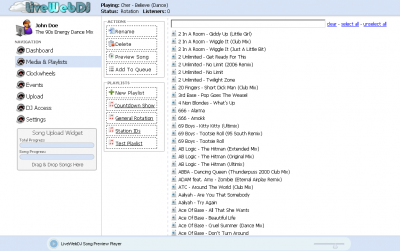 LiveWebDJ's Media & Playlists accessible, without Drag and Drop: 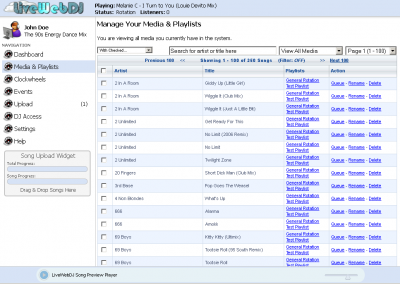 |
About LiveWebDJ's Media & Playlists Print
Modified on: Sun, 31 Aug, 2014 at 11:58 PM
Did you find it helpful? Yes No
Send feedbackSorry we couldn't be helpful. Help us improve this article with your feedback.
